Packet Tracer – Configuring Router-on-a-Stick Inter-VLAN Routing (Answer Version)
Note : Font Warna Biru Itu Jawaban
Topology
Addressing Table
| Device | Interface | IPv4 Address | Subnet Mask | Default Gateway |
| R1 | G0/0.10 | 172.17.10.1 | 255.255.255.0 | N/A |
| G0/0.30 | 172.17.30.1 | 255.255.255.0 | N/A | |
| PC1 | NIC | 172.17.10.10 | 255.255.255.0 | 172.17.10.1 |
| PC2 | NIC | 172.17.30.10 | 255.255.255.0 | 172.17.30.1 |
Objectives
Scenario
Step 1: Ping between PC1 and PC3.
Step 2: Switch to Simulation mode to monitor
pings.
a. Switch to Simulation
mode by clicking the Simulation tab or pressingShift+S.
b. Click Capture/Forward to
see the steps the ping takes between PC1 and PC3.
Notice how the ping never leaves PC1. What process failed and why?
Step 1: Create VLANs on S1.
Return to Realtime mode and create VLAN 10 and VLAN 30 on S1.
S1(config)# vlan 10
S1(config-vlan)# vlan 30
Step 2: Assign VLANs to ports.
- Configure interface F0/6 and F0/11 as access ports and assign VLANs.
- Assign PC1 to VLAN 10.
- Assign PC3 to VLAN 30.
S1(config-vlan)# int fa0/11
S1(config-if)# switchport mode access
S1(config-if)# switchport access vlan 10
S1(config-if)# int fa0/6
S1(config-if)# switchport mode access
S1(config-if)# switchport access vlan 30b. Issue the show
vlan brief command to verify VLAN configuration.
S1# show vlan brief
VLAN
Name
Status Ports
---- -------------------------------- ---------
-------------------------------
1
default
active Fa0/1, Fa0/2, Fa0/3, Fa0/4
Fa0/5, Fa0/7, Fa0/8, Fa0/9
Fa0/10,
Fa0/12, Fa0/13, Fa0/14
Fa0/15, Fa0/16, Fa0/17, Fa0/18
Fa0/19, Fa0/20, Fa0/21, Fa0/22
Fa0/23, Fa0/24, Gig1/1, Gig1/2
10 VLAN0010
active
Fa0/11
30 VLAN0030
active
Fa0/6
1002
fddi-default
active
1003
token-ring-default
active
1004 fddinet-default
active
1005
trnet-default
active
Step 3: Test connectivity between PC1 and PC3.
From PC1, ping PC3. The pings should still fail. Why were the pings unsuccessful? Each VLAN is a separate network and requires a router or a layer 3 switch to provide communication between them.
Step 1: Configure subinterfaces on R1 using the 802.1Q encapsulation.
- Create the subinterface G0/0.10.
- Set the encapsulation type to 802.1Q and assign VLAN 10 to the subinterface.
- Refer to the Address Table and assign the correct IP address to the subinterface.
- Repeat for the G0/0.30 subinterface.
R1(config)# int g0/0.10
R1(config-subif)# encapsulation dot1Q 10
R1(config-subif)# ip address 172.17.10.1 255.255.255.0
R1(config-subif)# int g0/0.30
R1(config-subif)# encapsulation dot1Q 30
R1(config-subif)# ip address 172.17.30.1 255.255.255.0Step 2: Verify Configuration.
- Use the show ip interface brief command to verify subinterface configuration. Both subinterfaces are down. Subinterfaces are virtual interfaces that are associated with a physical interface. Therefore, in order to enable subinterfaces, you must enable the physical interface that they are associated with.
- Enable the G0/0 interface. Verify that the subinterfaces are now active.
Step 1: Ping between PC1 and PC3.
From PC1, ping PC3. The pings should still fail.
Step 2: Enable trunking.
- On S1, issue the show vlan command. What VLAN is G0/1 assigned to? VLAN 1
- Because the router was configured with multiple subinterfaces assigned to different VLANs, the switch port connecting to the router must be configured as a trunk. Enable trunking on interface G0/1.
S1(config-if)# int g0/1
S1(config-if)# switchport mode trunk- How can you determine that the interface is a trunk port using the show vlan command? The interface is no longer listed under VLAN 1.
- Issue the show interface trunk command to verify the interface is configured as a trunk.
Step 3: Switch to Simulation mode to monitor pings.
- Switch to Simulation mode by clicking the Simulation tab or pressing Shift+S.
- Click Capture/Forward to see the steps the ping takes between PC1 and PC3.
- You should see ARP requests and replies between S1 and R1. Then ARP requests and replies between R1 and S3. Then PC1 can encapsulate an ICMP echo request with the proper data-link layer information and R1 will route the request to PC3.
Note: After the ARP process finishes, you may need to click Reset Simulation to see the ICMP process complete.

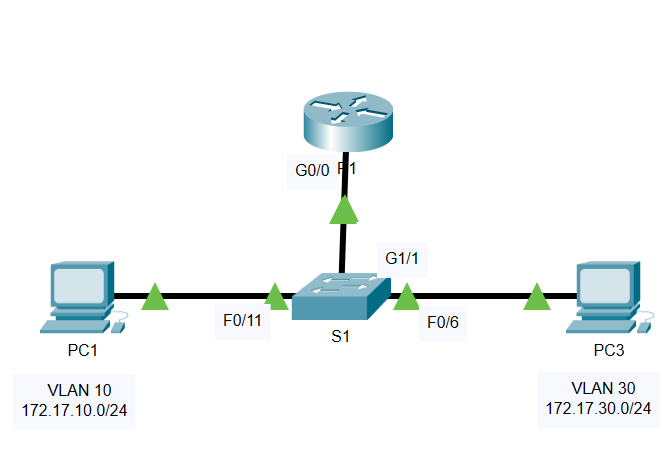

0 Comments